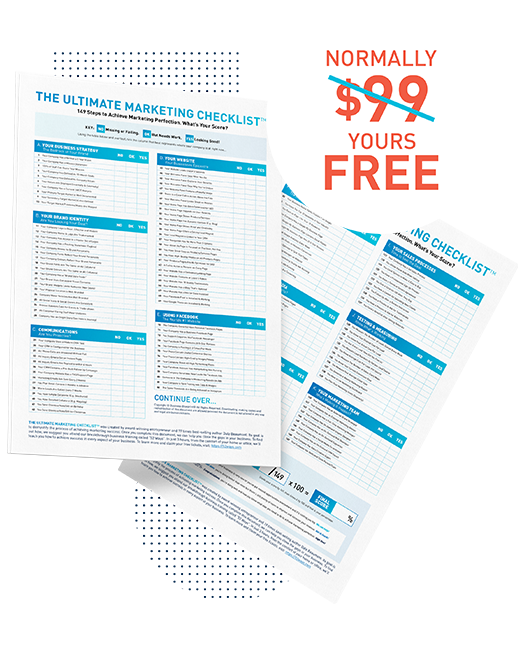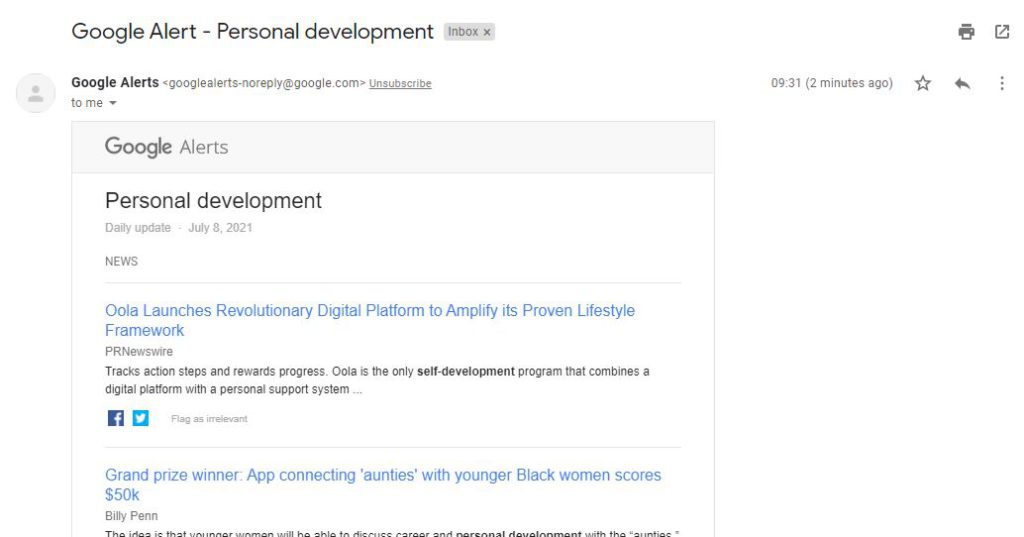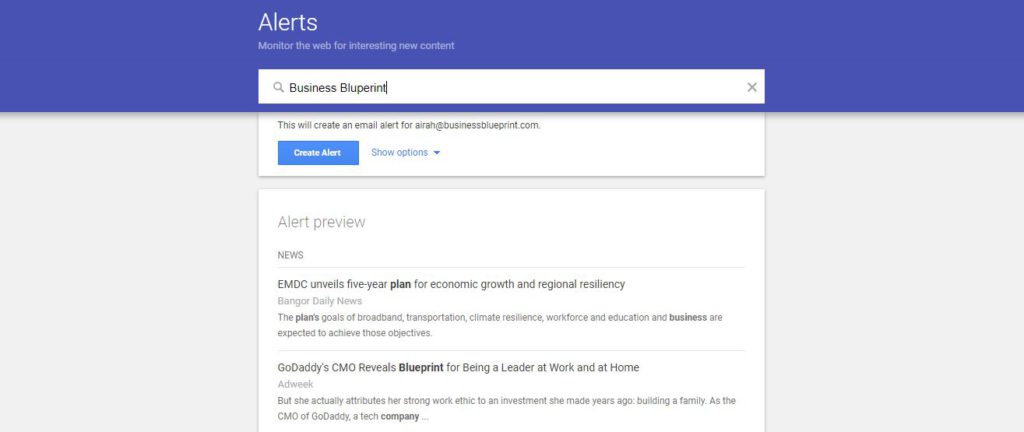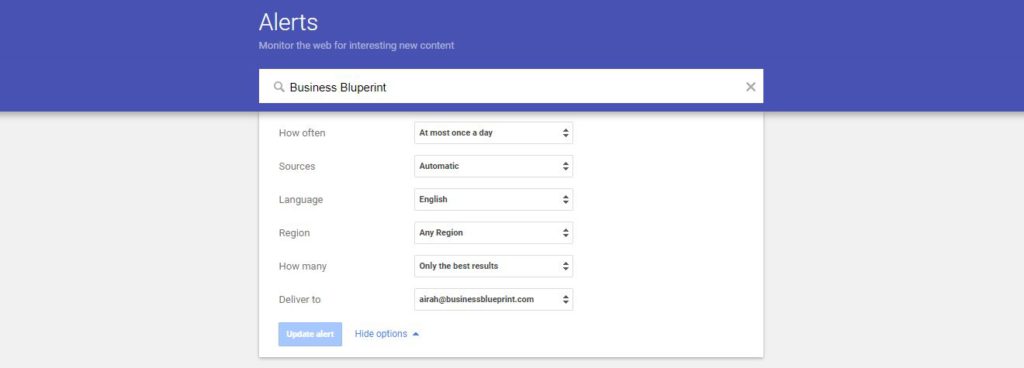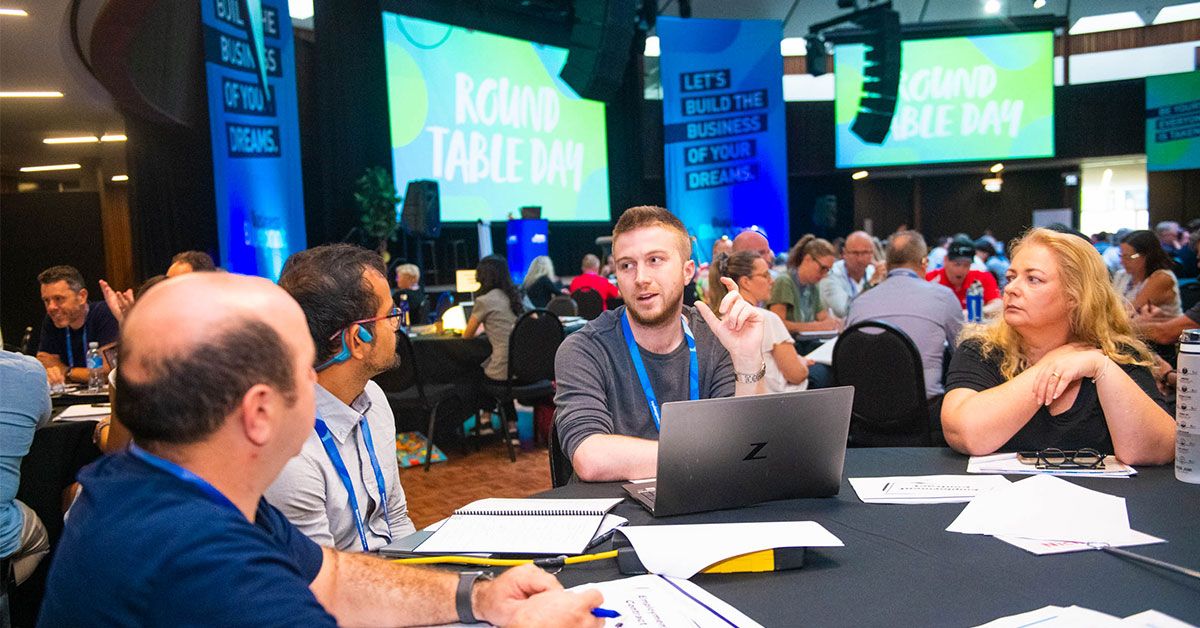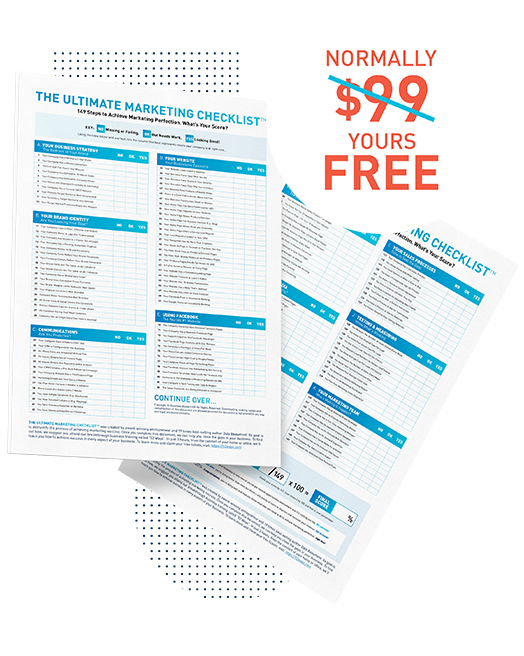Do you struggle to stay up-to-date with the latest developments in your industry?
Want to find out who is talking about you or your business?
Google Alerts is a free online tool that allows you to track your chosen keywords and phrases so that you never miss another important conversation. It helps you track conversations and mentions that you may not be aware of.
As your business grows, there are likely to be more and more mentions of you and your brand across various online channels. Google Alerts is a simple way of receiving email notifications when an article about your business is posted online.
Here’s how the notification would look like:
But a surprising number of people don’t know how to leverage this simple yet effective and easy-to-use tool.
If this sounds like you or your business, there’s no need to worry. In this article, you’ll learn how to set up and use Google Alerts for your business.
Creative Uses of Google Alerts
Aside from performing automated vanity searches and finding out who’s talking about you, Google Alerts can also be used for the following:
Follow a trending story
Be kept up-to-date on current news and trends in your industry. If you’re trying to build your expertise in an area, creating alerts around trending industry stories ensures you’ll never miss any news updates. Then you can share this content on social media to increase visibility and demonstrate thought leadership in your specific industry.
Search for product discounts
Get notified about sales, discounts and promotions from your favourite brands. You can set up alerts so you’ll receive emails about coupon and discount codes, and sales or promotions.
Spy on your competitors
Set up Google Alerts to find out if your competition is releasing a new product, making a press release, or making headlines in some other way. You can create alerts for your competitor’s name, and receive a notification when they’re mentioned in the news.
Track keywords for new content
Google Alerts is an excellent tool for finding potential keywords to target and brainstorming new content ideas. Keep an eye on discussion forums like Quora to see what questions people are asking about your product or the problems your product solves. Then, create a list of content ideas that answers those questions.
Job search
If you’re looking for freelance work or a full-time job, you can set an alert to notify you of new job openings, or a type of job you’re looking for. Since most job sites are indexed by Google, you can set an alert for “freelance copywriter” or whatever type of work you want, and chances are, you’ll receive a notification when jobs pop up on freelance and job sites.
How to Set Up Google Alerts
Google Alerts is easy to set up. Simply follow the steps below on how to create, edit and delete an alert.
Create an alert
- Go to Google Alerts.
- Enter a topic you want to monitor.
- Click Show options to change your settings. You can customise:
- How often you get notifications
- The sources of the news
- Your language
- The region where you want info from
- How many results you want to see
- What account gets the alert
- Click Create Alert.
Whenever there are matching search results, you’ll get an email in your inbox.
Edit an alert
- Go to Google Alerts.
- Next to an alert, click the pencil icon to edit an alert.
- Make your changes.
- Click Update Alert to save changes.
Delete an alert
- Go to Google Alerts.
- Click Delete next to the alert you want to remove.
Optional: You can also delete an alert by clicking Unsubscribe at the bottom of an alert email.
Now that you know the steps to setting up Google Alerts, make sure you give it a try. This free tool has the potential to help you grow your business without breaking the bank.